FAQs
- Can I scan my Pokémon directly from Pokémon GO?
- I just subscribed to Pocketdex Pro but I'm still not receiving these In-Game Scan notifications.
- Why am I receiving "Unsuccessful scan. Please tap here to manually input the required data!" when I take screenshot inside Pokémon GO?
- Why am I getting a pop-up that reads "Uh-Oh! Pocketdex was unable to retrieve some information in the screenshot. Please edit the missing value(s) manually."
- Why does it show --% under the Pokémon name after I go to scan it either In-Game or in Pocketdex?
Can I scan my Pokémon directly from Pokémon GO?
Yes, by upgrading to Pocketdex Pro. To subscribe, you'll need to launch Pocketdex -> Profile and tap on either Unlock Pocketdex Pro or toggle In-Game Scan on.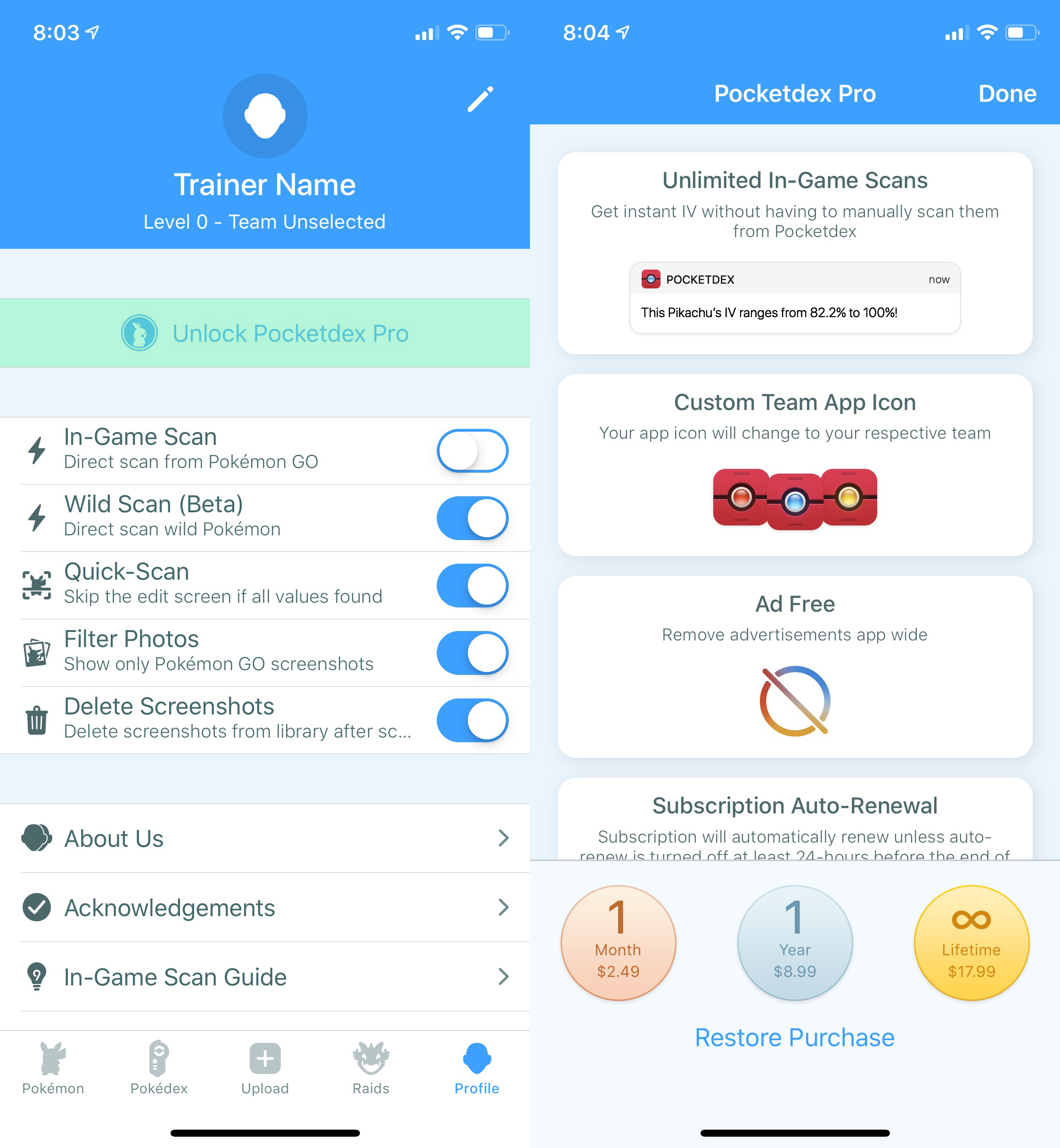
I just subscribed to Pocketdex Pro but I'm still not receiving these In-Game Scan notifications.
There are a few things you'll need to do before getting In-Game Scan to properly work:1. Go into iOS' Settings -> Notifications -> Pocketdex and make sure Allow Notifications is enabled along with Notification Center and Banners. If you do not see Pocketdex in the list under Notifications, please re-install Pocketdex:

2. Make sure to set your Trainer Level and Team in Profile -> Edit (pencil icon):
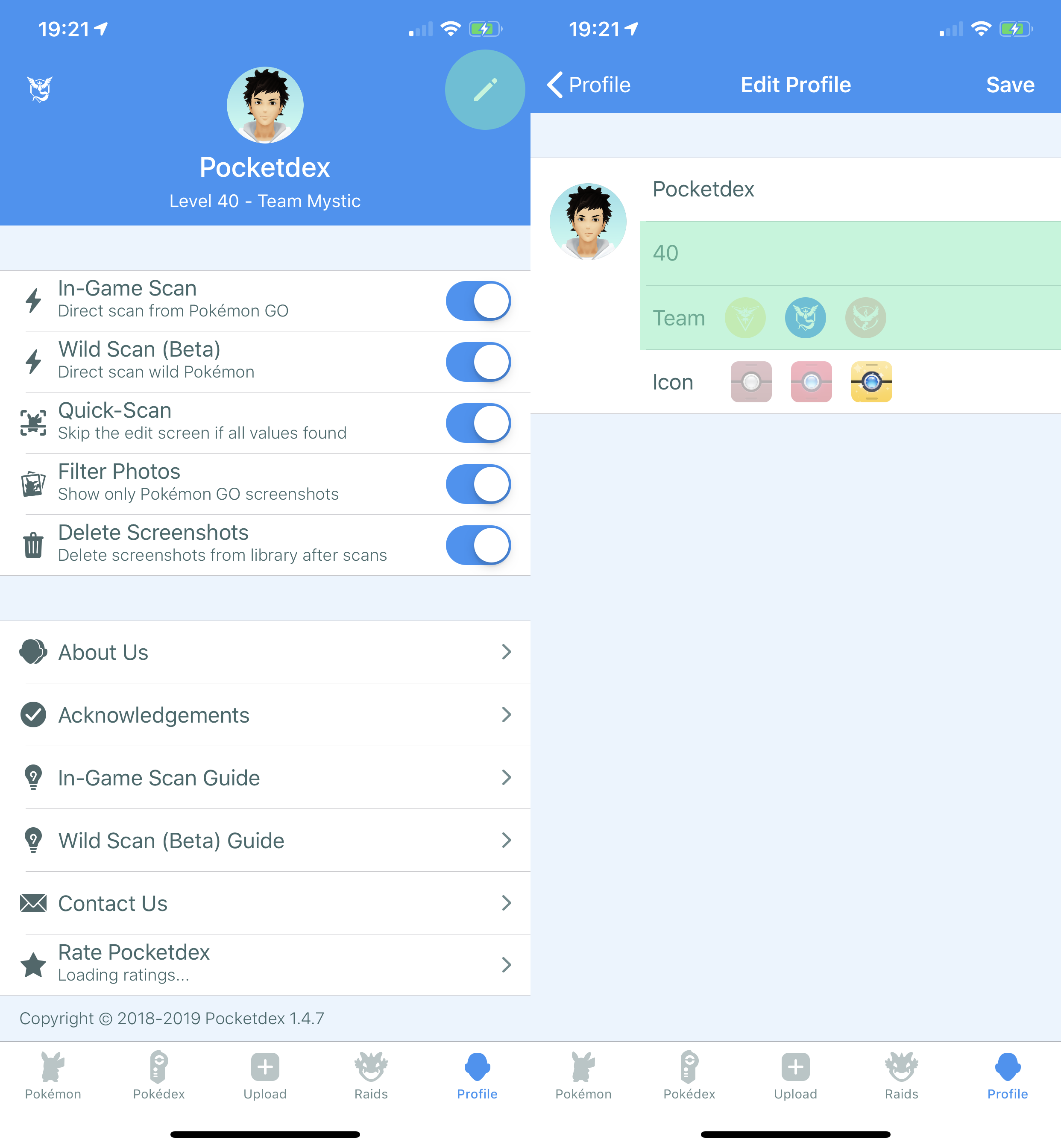
Why am I receiving "Unsuccessful scan. Please tap here to manually input the required data!" when I take screenshot inside Pokémon GO?
Sometimes the background flare might cause the CP number to be illegible or the Pokémon you're looking to scan is covering the CP. Make sure the below does not happen and the values are as clear as possible for Pocketdex to successfully scan the Pokémon: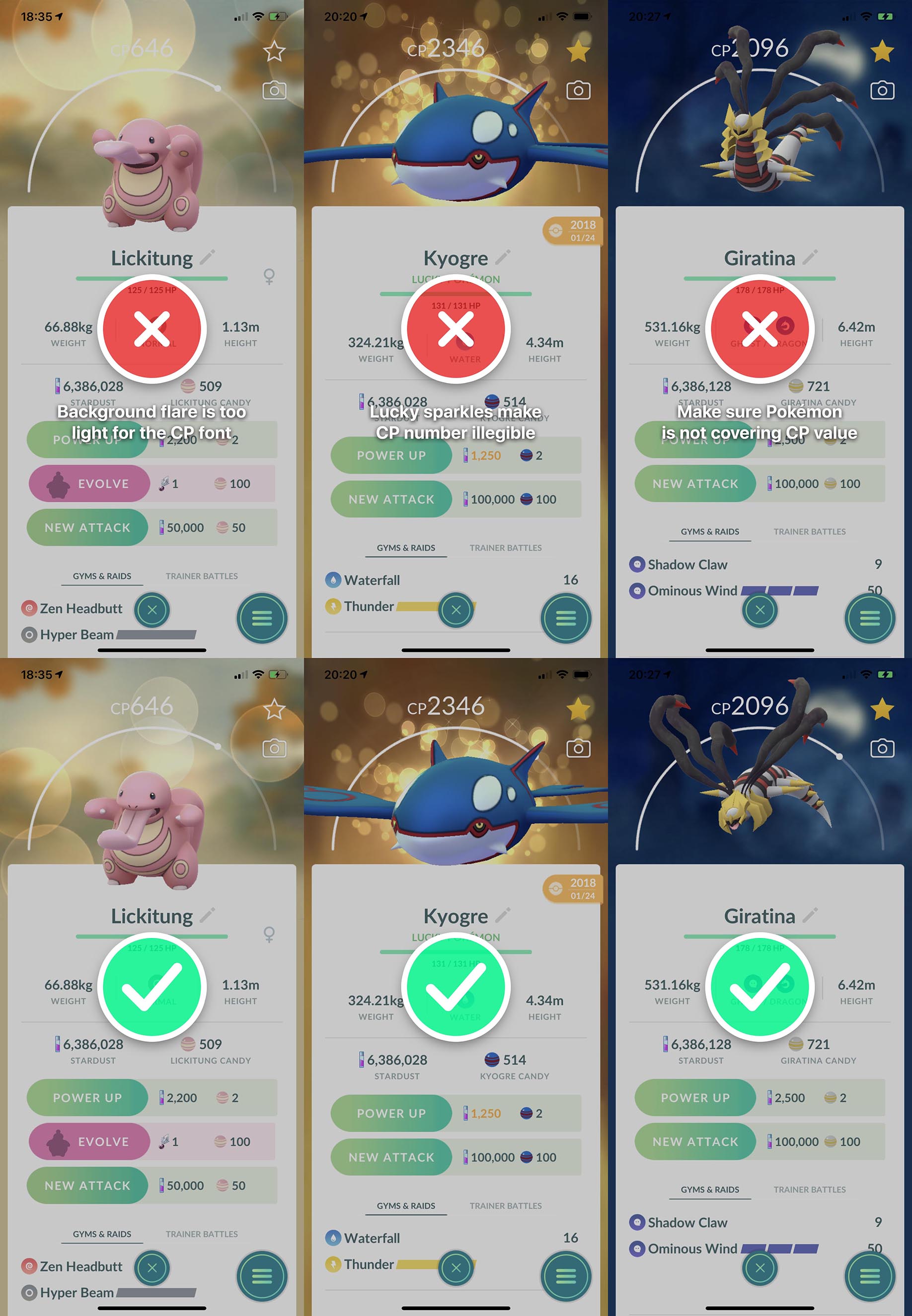
Why am I getting a pop-up that reads "Uh-Oh! Pocketdex was unable to retrieve some information in the screenshot. Please edit the missing value(s) manually."
There are a few reasons as to why this might be occuring:1. Make sure you input or update your Trainer Level:

1a. If the issue still occurs after inputting your Trainer Level, increase your Trainer Level to an additional 5 levels. So if you are level 25, change it to 30. If you are level 5, change it to level 40. This is a known bug and we are looking into this issue in an upcoming update.
2. Tap the Edit button in the pop-up and swipe down to Has your Pokémon been powered up? and select Yes. Tap Done.

Why does it show --% under the Pokémon name after I go to scan it either In-Game or in Pocketdex?
Researching...